We try our best to make our analytics as neat and tidy as possible. Unfortunately often a rogue (not set) shows up, cost data isn’t coming through or the numbers just aren’t ringing true. Here are some of the most common errors and tips on how to fix them and clean your data.
#1 – Campaigns Not Tracking
Accurate campaign tracking shows you what activity is attracting people to your website. If you get a lot of new visitors showing as Direct or Referral traffic without associated campaign information the tracking parameters have probably either not been added at all or incorrectly.
The Google URL Builder, https://ga-dev-tools.appspot.com/campaign-url-builder/, is a great tool that simplifies this for you.
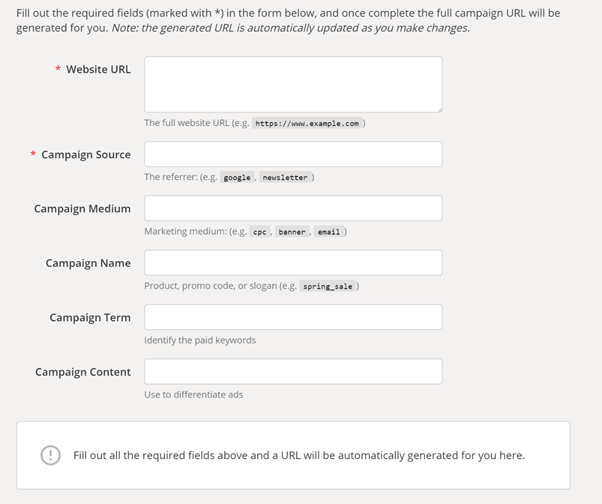
- Website URL: the URL of the page you want people to click through to
- Source: the platform your campaign will be on, such as Facebook or bloggers website
- Medium: the type of marketing this campaign comes under, such as social or blogging
- Name: a description of the theme of the campaign, such as summer sale or book launch
- Term (optional): used to capture the keywords in Paid Search campaigns.
- Content (optional): used for testing content-targeted ads to differentiate between links pointing to the same URL
Your finished URL appears in the box below all the fields and is ready to be used in your marketing. The finished URL also works with link shorteners.
#2 – Lots of traffic showing in your (Other) channel
Traffic with correctly added campaign parameters can still sometimes show up in the (Other) channel. This is because the UTM parameters don’t match the rules Google Analytics uses to decide which channel to put them into, https://support.google.com/analytics/answer/3297892?hl=en.
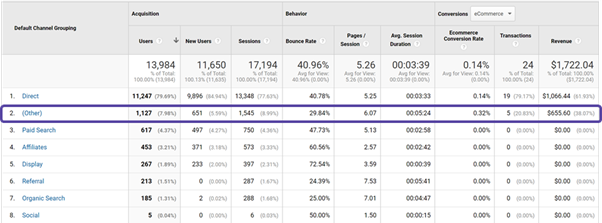
Google’s demo account has Other as its second channel, hopefully yours is lower but if not it’s easy to fix.
In your Google Analytics Admin area go to View > Channel Settings > Channel Grouping > Default Channel Grouping. Here you can either amend how an existing channel is set up or create a new one.
For example, by default the email channel works when medium exactly matches email but a lot of email tools set medium to Email. The difference between upper and lowercase is enough to not meet the rules and therefore send that traffic into (Other). To change this, click on the pen icon to the right of the channel name, click on the OR option. From the System Defined Channel drop down select Medium and then add in the uppercase version. If you are comfortable with regular expressions then you can use that instead with the pipe option, email|Email.
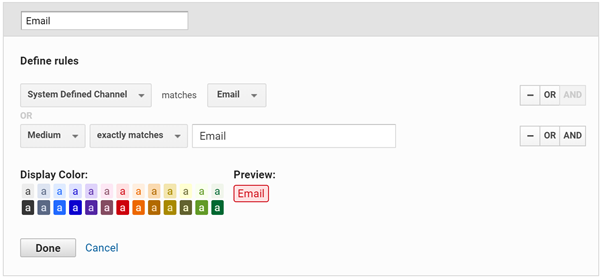
You can set the channels up how you like. Create an internal document with the channel and campaign rules so no matter who sets them up they stay consistent.
#3 – Cross Domain Tracking Errors
Incorrectly implemented analytics across multiple domains and sub domains can have a serious impact on the quality of your data. Increasing the number of sessions and showing misleading landing and exit pages. Fixing this will go a long way to helping clean your data.
Cross domain tracking means the cookie is passed across domains and subdomains so movement between them is considered a single session.
If you have Google Analytics implemented directly onto your site then you can use the autoLink plugin https://support.google.com/analytics/answer/1034342?hl=en, this means that any clicks on the domains you specify will be counted as cross domain traffic.
<script>
(function(i,s,o,g,r,a,m){i[‘GoogleAnalyticsObject’]=r;i[r]=i[r]||function(){
(i[r].q=i[r].q||[]).push(arguments)},i[r].l=1*new Date();a=s.createElement(o),
m=s.getElementsByTagName(o)[0];a.async=1;a.src=g;m.parentNode.insertBefore(a,m)
})(window,document,’script’,’//www.google-analytics.com/analytics.js’,’ga’);
ga(‘create’, ‘UA-XXXXXXX-Y’, ‘auto’, {‘allowLinker’: true});
ga(‘require’, ‘linker’);
ga(‘linker:autoLink’, [‘example-2.com’] );
ga(‘send’, ‘pageview’);
</script>
If you’re using Google Tag Manager instead then it’s just a case of adding the domains to your tags, https://support.google.com/tagmanager/answer/6164469?visit_id=636898873065207337-1457288734&rd=1.
In your tag go to More Settings > Cross Domain Tracking. In the Auto Link Domains field enter a comma-separated list of domains. To receive incoming links from other domains, navigate to More Settings, Fields to Set. Add a field with a Field Name of allowLinker and a Value of true. Save your changes.
#4 – Google Ads & Analytics Data Don’t Match
It’s worth noting here that the data shouldn’t match exactly as the different tools record behaviours differently. They are meant to complement each other.
Clicks not matching sessions is a common query. Google Ads records a click when the ad is clicked on whereas Analytics records a session when the tracking on the landing page has loaded and fired. Behind the scenes there is a lot that goes on between those two actions that could mean both don’t happen. Especially with sites that are slow to load. Redirects can also lose tracking parameters if not set up correctly and those visits can show as Direct instead.
Analytics and Google Ads also attribute conversions differently. Google Ads takes a conversion as long as it happens within the cookie period after the ad has been clicked on. Analytics attributes it to Google Ads when it is in the last click. Therefore, Google Ads could be claiming conversions that Analytics has given to another channel like Organic Search or Social.
#5 – Google Ads Data Missing From Analytics Reports
Sometimes there is no data coming in from Google Ads at all or for particular campaigns. This is likely because either your Analytics and Google Ads accounts aren’t linked or Auto Tagging hasn’t been turned on.
Check the correct Google Ads accounts are linked to the correct Analytics Views by going to Admin > Property > Google Ads Linking. To check if auto-tagging is enabled in your Google Ads account go to: Google Ads > Settings > Account Settings > Auto Tagging. Make sure the box next to “Tag the URL that people click through from my ad.” is ticked.
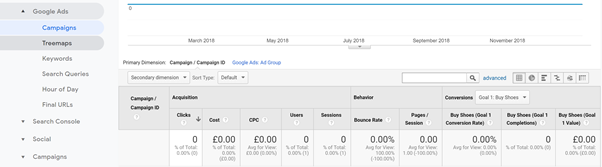
#6 – Duplicates Of The Same Page In Analytics Reports:
This problem is a real pain and once duplicated data is in the reports it can’t be removed retrospectively. For example, if you’re getting /books/fiction/crime and /books/fiction/Crime they will show up as separate pages. Setting this fix up correctly from the start helps prevent you from having to clean your data at a later date.
You can fix this with a simple lowercase filter. Go to Admin > View >Filters > New Filter > Create Filter > Filter Type ‘Custom” select “Lowercase’ > Filter Field ‘Request URI’ > ‘Save’
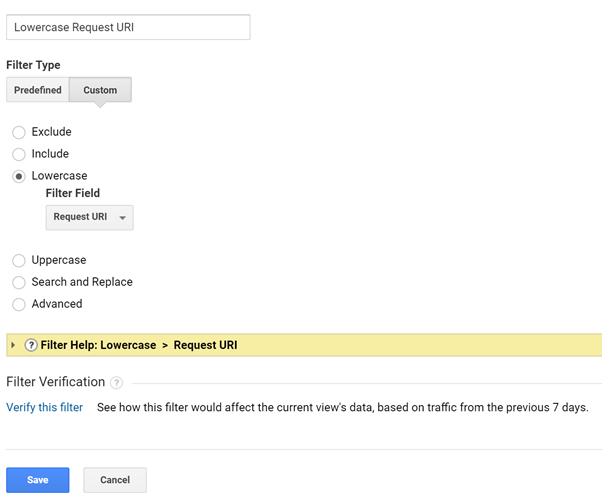
These are just a few tips on how to clean your your data making it more accurate, clearer and user friendly. Regularly check the quality of the data going into your reports. Identifying and fixing problems early helps keep your data trustworthy.
To see how we can help clean your data take a look at our Troubleshooting solution.

